Folder in Yahoo mail can help you organize all your email message. You can easily separate the important email message through the use of folders. Whenever I have important messages I received, I always remove the email and put them in a specific folder.
Also, the use of folder in your Yahoo email is that you can easily track, trace and save messages. If you attached important files when sending messages to someone, you can save those sent messages in a specific folder so that you can easily send the same document to other people when needed.
When you have folder in Yahoo mail, you can easily find previous email messages. Folder is very important especially to business owners who always received email message to many clients.
Instructions
Log on to your Yahoo mail account using your email and password. When you logged in, read email messages in your inbox and choose the important ones.
At the left side of the Yahoo mail home page, visit the “Folders” section. If you have no folders yet, simply click the “add folder” icon. Name your folder accordingly. You can create as many folder in Yahoo mail as you want.
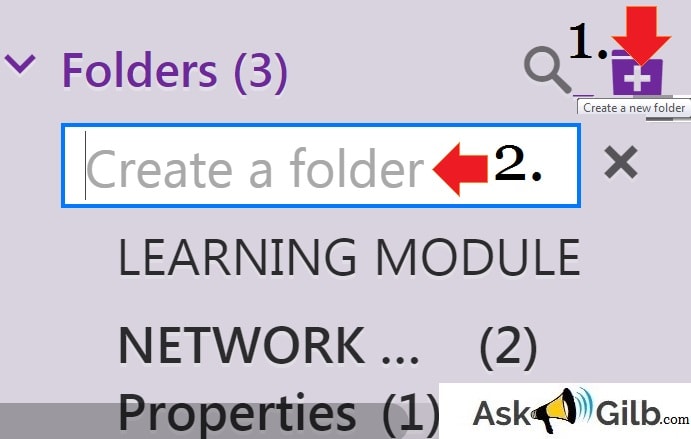
Move Yahoo Mail Messages in Inbox to Specific Folder
When you select an email message in inbox, you have many options on what to do with it. You can move messages to archives, move to specific folders, mark it as spam, delete the email messages, mark as read, mark it as unread or block it.
So you created a Yahoo mail folder and you wish to move the important emails. All you need to do is to select the email and hover your mouse in the “move section” (see figure 1.2) and select specific file destination.
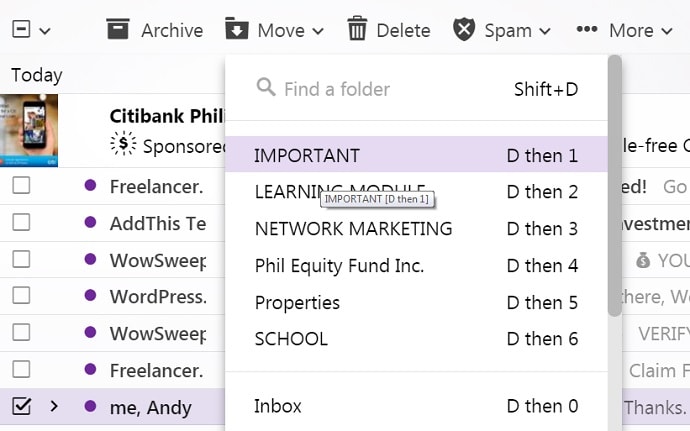
Tips
- Remove the email messages in your folder. When you accidentally deleted the inbox and the trash folder, important messages will not get deleted since they are saved in a new folder.
- Use a specific folder name. Example, Important Documents, Business Transactions, Attachments, Properties, etc.
- Although you can create as many folder as you want, it is advisable to create only few so that you can easily organize all your incoming important messages.



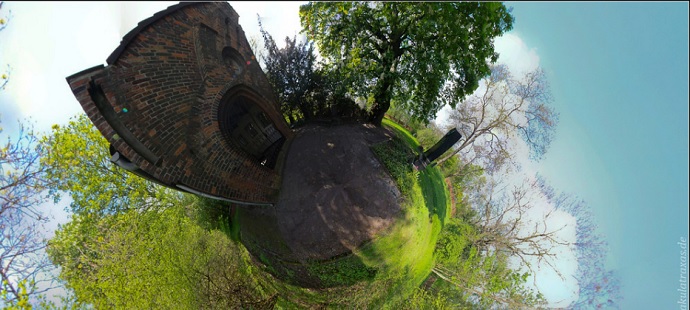
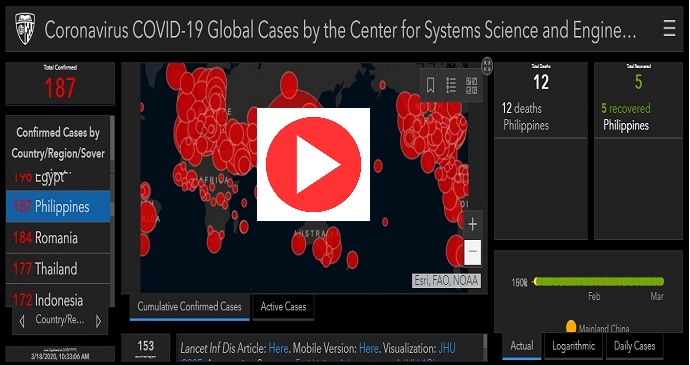
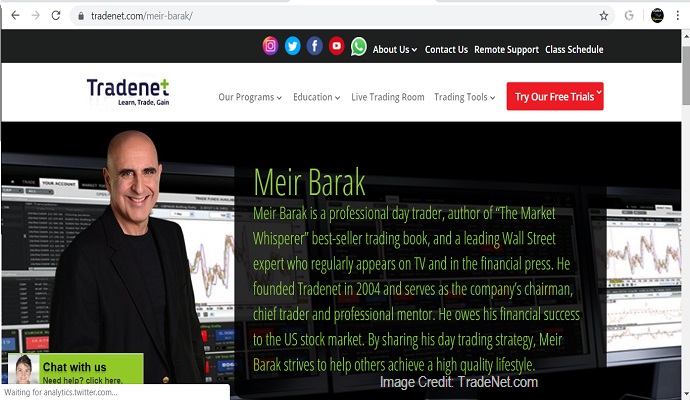

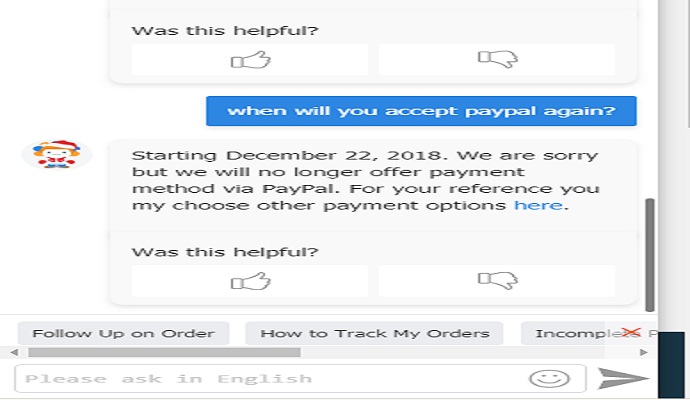
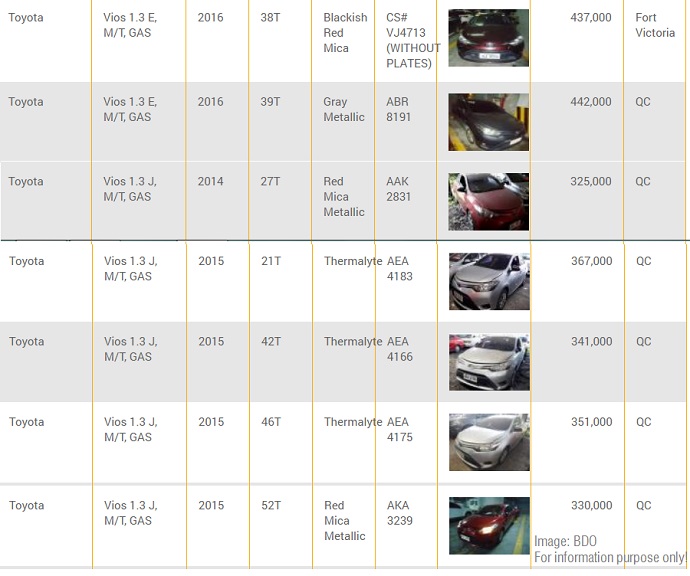
DISCLAIMER: The information provided on InvestmentTotal.com is for general informational purposes only. The content on this website is not intended to be, and should not be construed as, professional financial advice.