A guide on how to create a new direct messages in Twitter by AskGilb.com in Twitter tricks section. If you are new Twitter, you will simply be interested in sending direct messages to other Twitter users especially when you know them personally. Creating a new direct messages (DM) in Twitter is very easy. It takes few steps to compose a new direct message in Twitter and send it easily.
Things Needed
- Receiver (Contacts)
How to Create New Direct Message in Twitter?
Step 1. Click the envelope icon. The envelope icon (DM Messages) is located right after the homepage icon and notifications icon.
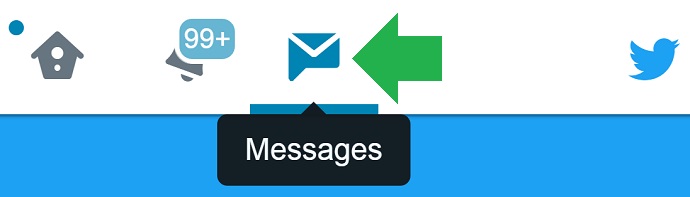
Step 2. Create a new message. Just click the message icon.
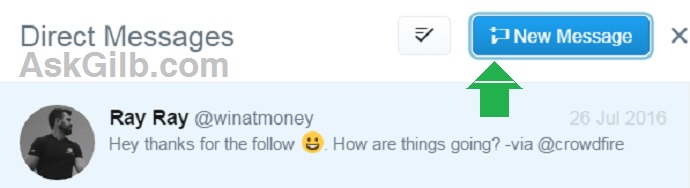
Step 3. Choose receive to your direct message. Just use @ sign and followed by username. Or choose one of the available receiver from your contacts. Use the autosuggest. After you choose recipient, click “Next”.
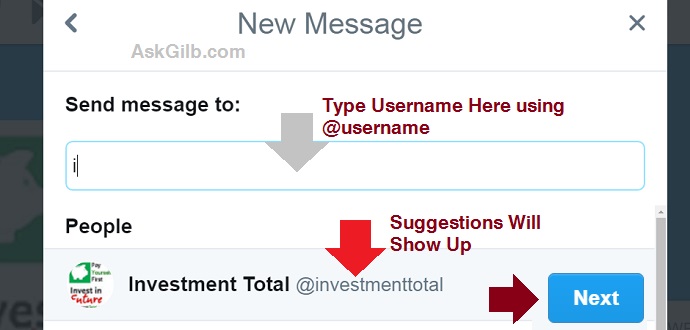
Step 4. Create a message. You can easily compose a new direct message in Twitter. Just type a message. You can also include smileys and people icon, add GIF or upload a photo from your computer.
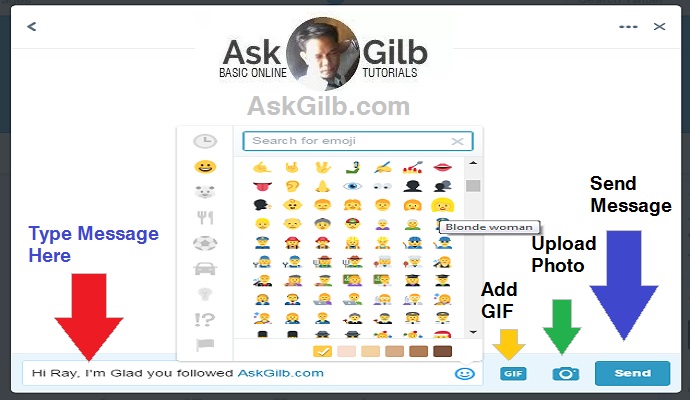
Step 5. Click “Send”. The recipient will saw your messages immediately if his direct message settings is automatic. See privacy settings and safety to learn how to change them.
Tips & Warnings
- When sending new direct messages in Twitter, make your messages clear. Do not spam. Other Twitter users will get mad when you send them direct messages over and over again.
- Tell your intentions to your recipient. Do not forget to introduce yourself and make friends.
- To create a new direct message (DM) in Twitter, you need to choose one of the contacts in the auto-suggestions when entering the name of your recipient/s.
- Add more recipient but be sure you have a clear messages.