Learn how to change your twitter account settings, personal information and privacy and safety settings. It is advisable that you should set the privacy and safety of your Twitter account so you have the full control about it. Changing your Twitter account information is very easy. The guide in this page is also applicable in changing your Twitter username, email address associated in your Twitter account, the language you preferred, the time zone, the settings about security login verification and if you want to reset your Twitter password as well as the settings about the content of your Twitter tweets.
Things Needed
- Twitter Account (Username and Password)
- Email Address
- Mobile or Desktop
How to Change Twitter Settings and Privacy?
Step 1. Log in to your Twitter account. Log in to your Twitter account using your username and password.
Step 2. Click your profile photo. Your profile photo is located at the right upper part of the Twitter homepage when you logged in.
Step 3. Choose Settings and Privacy. There are many options to choose.
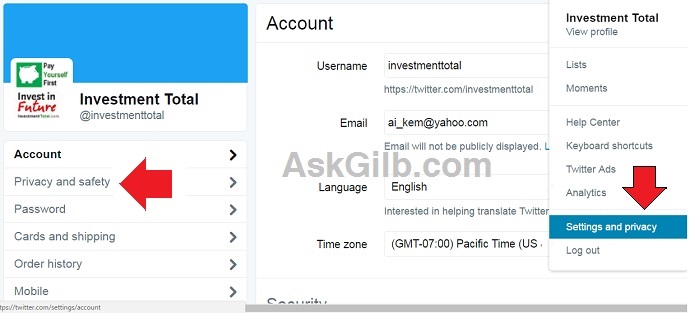
Step 4. Choose “Privacy and Safety”. Since you want to change your Twitter settings privacy and safety, just choose which one do you want to change with regards to privacy and safety.
A. In Photo Tagging: Choose “Do not allow anyone to tag me in Photos”. Adding GIf on Twitter Posts is interesting and attention grabber. But if the photo is not related to you, why bother.
B. In Tweet Privacy: CHeck the box that says “Protect my Tweets”. This means only those you will approve will receive your Tweets. Your future tweets will not be available publicly. Tweets posted previously may still be publicly visible in some places.
C. Tweet Location: When you Tweet with a location, Twitter will stores that location. But, you are able to turn on or off your location when you Tweet. You can also have the option to delete your location information. It may take 30 minutes to take effect after you delete your Tweet Location.
D. Discoverability Settings: This settings will let you decide if other people can find you in Twitter through searching email addresses or phone number.
E. Contact Settings: You can also manage your contacts you’ve uploaded to Twitter from your address book.
F. Personalization Settings: A option to tailor Twitter based on your recent website visits. You have the options to not track your website visits.
G. Promoted Content: A settings about Twitter Ads based on the information shared by advertisers.
H. Twitter for Teams: Organizations can invite anyone to Tweet from their accounts using the teams feature in TweetDeck.
I. Direct Message: You have the options to receive direct messages from anyone.
J. Safety Settings: Tweet Media; you have the option if you want to allow to display media that may contain sensitive content and mark media you Tweet as containing sensitive material.
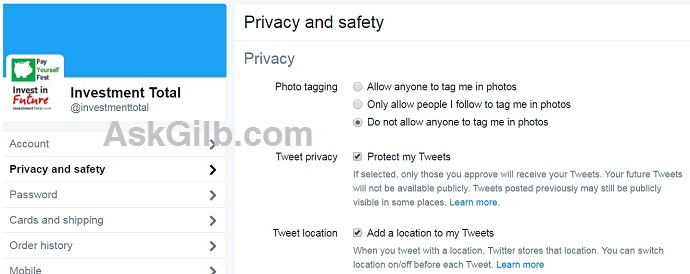
Tips and Warnings
- Do not forget to save settings by clicking “Save changes”.
- If you have many Twitter followers, it is advisable to enable your Tweet location so your followers where you are when you post a Tweet.
- Do not allow to tag you in a photo.
- Allow other people to find you in Twitter by adding email address and phone number. Check both box in “Discoverability” settings.