Want to change your personal information in Yahoo? When you created an account at Yahoo, your name, nickname and date of birth was asked. What if you typed your name and personal information incorrectly.
Creating email address in Yahoo is very simple. Most of the times we only use our names followed by @yahoo.com when creating email address. But the problem is that we sometimes forget to check whether we typed correctly our personal details.
Maybe you’ll ask, is it necessary to typed our real name, address and date of birth? The answer is, it depends to the purpose or use of your email address. For personal and business use, we recommend to use real information. If the email address was only use for subscription or creating social profiles, then using “not real” information is fine. However, when verification, your phone number you used when creating email address should be your real phone number.
How to Change Personal Info in Your Yahoo Account
Step 1. Log on to your Yahoo account. Use your username (email address) and type the correct password.
Step 2. Go to personal info account settings. Point your mouse to the gear icon right after your profile name. Then choose “Account Info”.
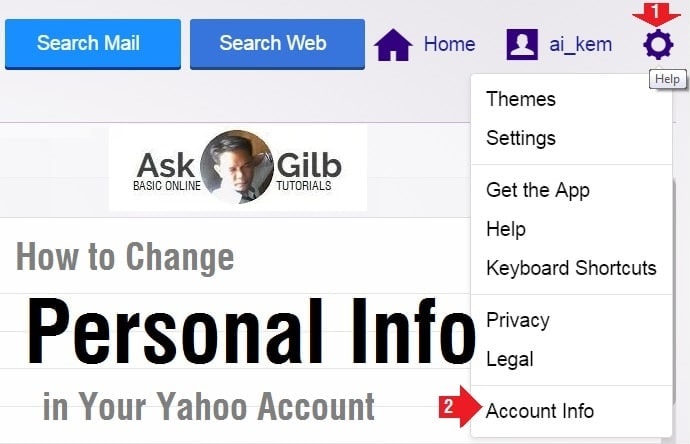
Step 3. Change personal information. In this settings, you are allowed to change your Yahoo nickname, complete name or Full Name, gender and your date of birth.
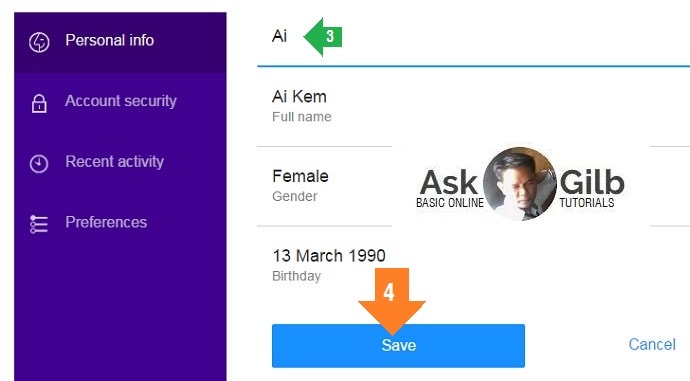
Step 4. Save your settings to take effect.
Tips & Warnings
- Use your real name and date of birth.
- Do not match your date of birth to your password.
- Regularly check your personal info in your yahoo account because you don’t even know someone will use your information for other reasons. When you think your personal information was changed without your permission, change your password immediately. That’s the sign that you’re Yahoo mail account was hacked.