Getting annoyed to other people because they send you messages quickly when they know you’re online? The ironic part is that you don’t even know who’s sending you an email message when you’re online. Good thing there is a solution for this.
After you sign up on Facebook, add many friends but you don’t want them all to chat with you, turning off Facebook chat to some of your friends is the best way. What if they want to tell you important things? They will get easily disappointed because they are in a hurry and waiting for your response.
If other people know you’re online, they will know easily if you are making a response because in their chat box, they can see that you’re typing a message.
If you just want to turn on Facebook chat for a specific people like your classmates, boss, co-workers or relatives, here’s the quick solution.
Turn On Facebook Chat for Specific Friends Only
Step 1. Click the “gear icon” in the right lower sidebar of Facebook.
Step 2. Press turn of chat. You have three options. First, turn off chat for all friends. Second, turn off chat for all friends except someone or somebody or turn of chat for specific friends.
Step 3. Choose the second option; “Turn off chat for all friends except…”Type the name of the friends or anyone to whom you want to make your Facebook chat become available.
Screenshot Instructions
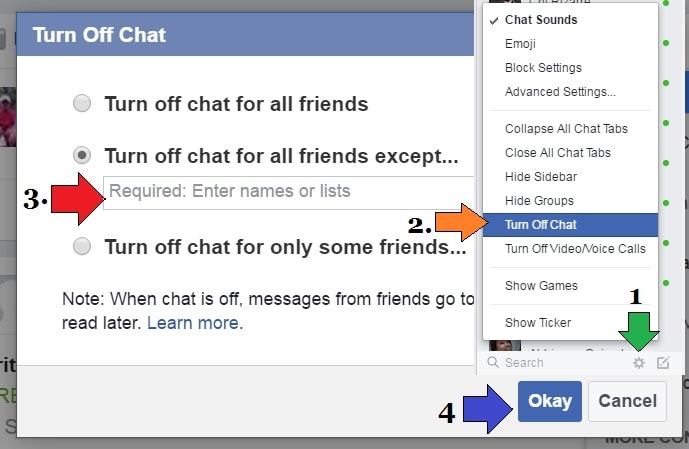
Tips and Warnings
- Do not forget to update your Facebook chat settings.
- For internet safety, it is advisable to turn on your Facebook chat to the people you personally know.
- Always check your inbox. You don’t even know that you received important message from someone.
- Although, your chat is off, someone will still be able to send you a message. Just read the message in your inbox.
Using Facebook is one great way to communicate. However, scammers or “fool” people will play around and use Facebook for their advantage. That’s the reason why you should only make your Facebook chat available to people you personally know.