Here’s the guide on how to search keywords using Google AdWords keyword planner that you can use for your new blog posts. Through Google AdWords Keyword Planner, you can identify how many people are searching the keywords every month and where they come from.
Searching a keyword is vital for the success of your new blog posts. It is easy to write an article but the question is are there enough people searching for the terms or phrases you used in your piece. In Google AdWords Keyword Planner, it is very possible to know the monthly searches and you can search keywords and identify them how many visits it can gets from a specific country.
SEO Search Engine Optimization
SEO or search engine optimization expert do use Google AdWords Keyword Planner to search for specific phrases and terms for their project. However, they don’t rely to AdWords research tool. They use other online services to research a keywords. When I am searching for the most searched keywords in Google, I just visit Google Trends. Finding keywords is very crucial in an online business especially if the keywords you prefer for your website is very competitive.
Things Needed
- Google Account (GMail)
- Preferred Keywords (used in your blog post)
How to Search Keywords Using Google AdWords Keyword Planner
Step 1. Sign in to your Google Account and go to Google AdWords Keyword Planner. You can find the keyword planner section under “tools”.
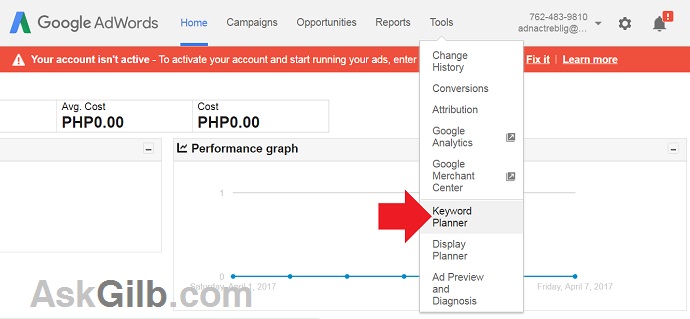
Step 2. Find new keywords and get search volume data. Click the “Search for new keywords using phrase, website or category.
Step 3. Type keywords in the box that says “Enter one or more of the following (Your products or service). You can use variations of phrases.
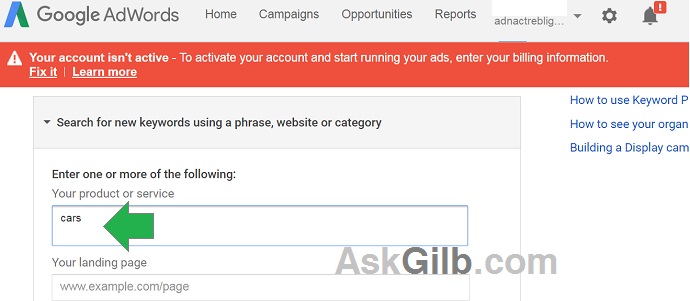
Example: Car
The following are the keywords you can use when searching for a keywords related to cars;
- car
- car for sale
- car model
- car pricelist
- car brand
- second hand car
- pre-owned cars
- repossessed cars from the bank
- used cars for sale by the owner
Step 4. Customize your targeting. When searching for a keywords in Google AdWords Keyword Planner, you can search the volume, language used, and locations (you make the locations very definitive). Example, United States, Canada, Philippines, or Italy and France.
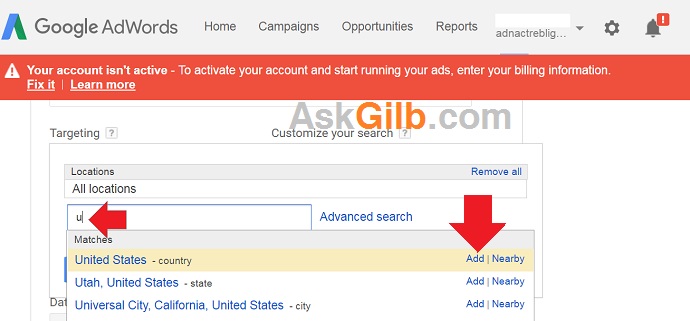
Step 5. Use Keyword Filters. In this section, you can filter the average monthly searches, the suggested bid and the ad impression share, and you can just show the keyword with high, medium or low competition.
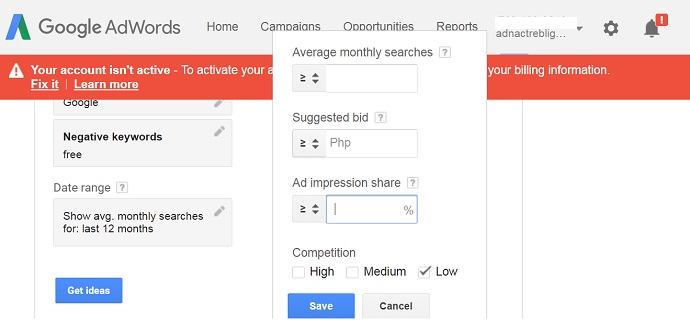
You can also be able to not show the negative keywords. Example, if you don’t want to show the keywords free, discount, buy and sell, sex, video, etc. Just type the negative keywords.
Step 6. Get “Ideas”.
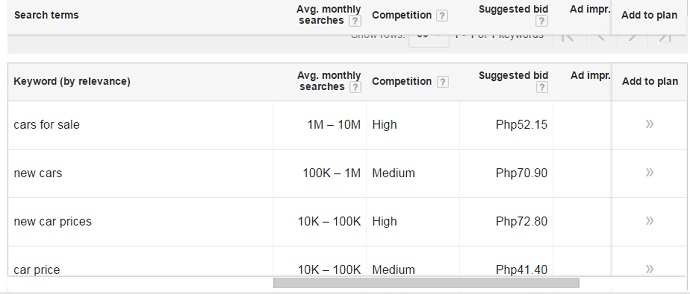
Tips and Warnings
- To effectively use Google AdWords keyword planner, you need to identify your target audience, your products and services.
- It is also advisable to use keywords that has large volume of searches every month so that you have the chances to get visits.
- When you optimized keywords, do analyze your competition in your niche and which one are using the same keywords.
- The old days, using keywords in the domain name is gone. Make your website stand out and use the keywords appropriately.
- Take advantage of Google AdWords Keyword Planner in searching keywords for your new blog post. But it is also great if you will use AdWords to generate traffic to your website using AdWords PPC program.
- Download the keyword ideas for your future preferences. This will save you time whenever you need keywords, just look at your file and choose which keywords you want to insert in your blog post. Example, in this page, I used the keywords like keyword research tool, keyword generator, keyword planner and seo keyword research.