Here’s the guide in moving lot of email messages in a specific folder in your Yahoo mail account. When you know how to organize your emails, you can easily identify which emails are important and which messages are needed to save and delete.
After you created a Yahoo mail folder for the sake of organizing your previous messages and incoming emails, you now need to know how to move email messages from your spam and inbox to specific folder.
The reasons why you need to move the email messages in your inbox is to help you find important emails for future references. Follow this simple guide with detailed instructions.
How to Move Bulk Emails in Specific Yahoo Mail Folder
Step 1. Choose which folder you want to read. Choose inbox or spam. Inbox and spam folders are the incoming messages.
Step 2. Choose email messages you want to move. Just tick the box right after the subject line when you’re in the folder. See the screenshot below.
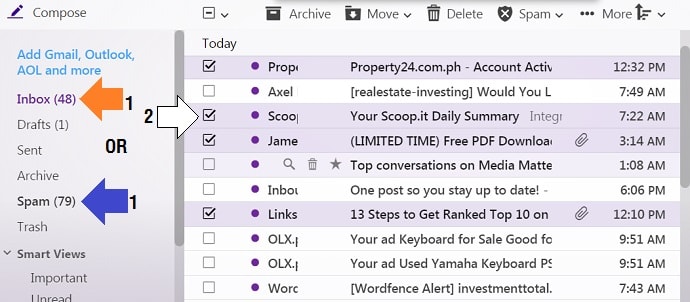
Step 3. Move selected conversations. Just click “Move”. In between “archive” and “delete”.
Step 4. Choose Specific Folder. After you clicked “Move”. Your list of Yahoo mail folders will show up. Choose the location of your email messages. Choose one of your folders appropriately.
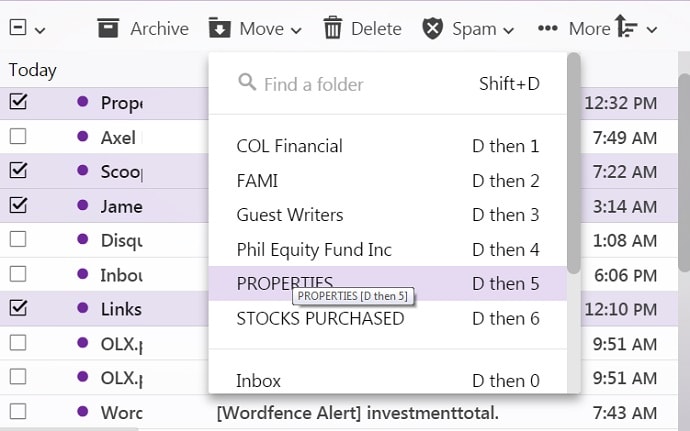
Step 5. Check the folder. The emails you selected are not available in the “inbox or spam”. They are now in the specific folder.
Tips and Warnings
- Do not just move email messages in appropriate folders. Often times, it is wise to delete email messages that has nothing to do with you or your business.
- When necessary, create a new folder for other important emails you received. This is to ensure that you can easily look for the email messages after you’re read them.
- Do not forget to always check the spam folders. If an email messages are considered “spam”, then mark them as spam and block the sender’s email address.