Here’s the guide on how to import contacts from another email account like Yahoo, AOL & other email providers into Gmail account. Having more contacts in your Gmail account can maximize the use of your account.
If you have a lot of contacts in Yahoo mail and want to add them in your Gmail account, it’s very possible. If you are having hard time loading Yahoo mail, then using other email providers like Gmail account can be a good idea.
It only take few steps to bring Yahoo mail contacts to your Gmail account. All you need is to log on to both Gmail and Yahoo mail using your usernames and passwords.
How to Import Contacts from Another Email Account (Yahoo & AOL) Into GMail
Step 1. Visit Google Contacts (open in new tab). In Google contacts, you can easily find out how many contacts you already have.
Step 2. Click “More” options in the left navigation of Google contacts.
Step 3. Under “More”, click “import“. After you clicked more, you will see other options like settings, import, export, print, other contacts, restore contacts, leave the contacts preview, send feedback, and “help” options.
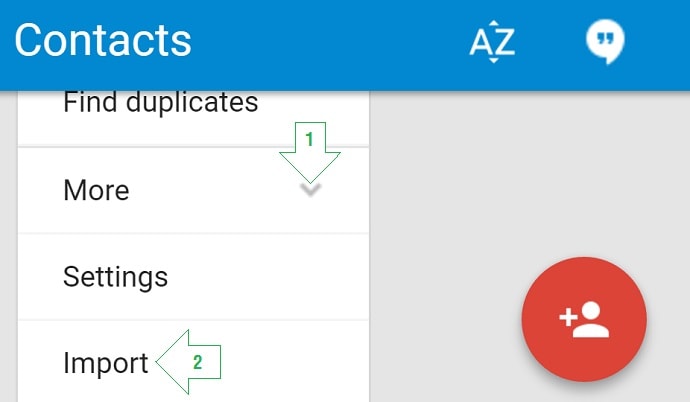
Step 4. Choose email provider. (Yahoo, AOL, Outlook.com). In this guide, let use Yahoo.com. We will import Yahoo contacts and bring them in Gmail account.
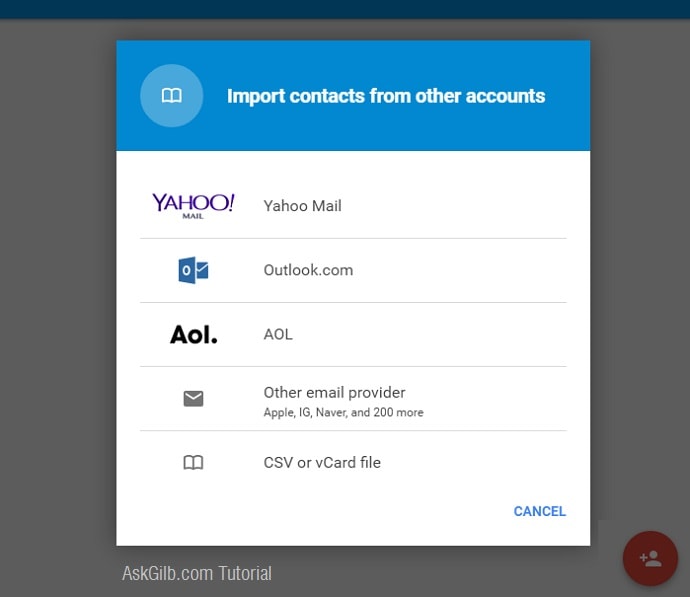
Step 5. Click “I Agree, Let’s Go!”. Before you will head up to importing page, you are should be aware that a third party will be use when importing your contacts from another email account into Gmail account. ShuttleCloud will temporary access your contacts data including names & email addresses. Don’t get nervous, it’s just temporary. Just “agree”. If you don’t want to execute the importing, then click “cancel”.
Step 6. Start importing. Look for a pop up window from the email services you choose and follow their instructions for importing.
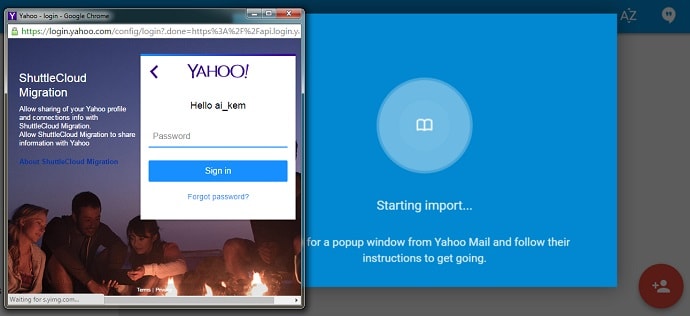
Just log in to your email account and follow the instructions. Take note that I am importing my Yahoo contacts into Gmail account as our example here.
Step 7. Click “Agree”. After you logged in, you will need to just agree that you’ll allow ShuttleCloud migration to access your Yahoo contacts.
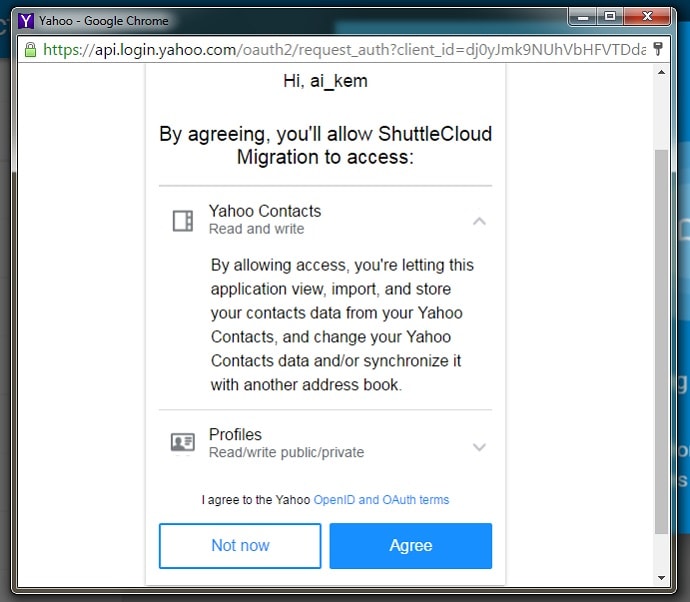
Step 8. Click “Ok”. The Google contacts will tell you that the importing process are all done.
Tips & Warnings
- Note that you can cancel the importing even if you already imported your contacts into Gmail account. You All you need to do after the importing, is to click “Undo”.
- Tell your contacts immediately that you are using Gmail now. You can either inform them using your Yahoo or use your Gmail.
- The process of importing email contacts from Yahoo into Gmail account mentioned in the guide can also be applicable other email provider.