You post an update to your Facebook timeline. Everyone can see it especially if your post is viewable publicly. It is up to every Facebook users whether they let other people see what’s in their timeline or just show the post to specific friends only.
Imagine if you always share your photos and thoughts publicly. You should be aware that your private personal information can easily steal by other people online if you don’t know how to hide them in your Facebook account. Although it is recommended that you need to type your real name and address when you sign up on Facebook, you should know how to hide them.
This post can help you hide your FB timeline to other people.
Hide or Show Facebook Timeline to Specific Persons
You logged on to your Facebook account. Post an update (just click the message box). Change the settings of your timeline. Make sure it’s not viewable publicly.
Click the “icon” settings (see below).
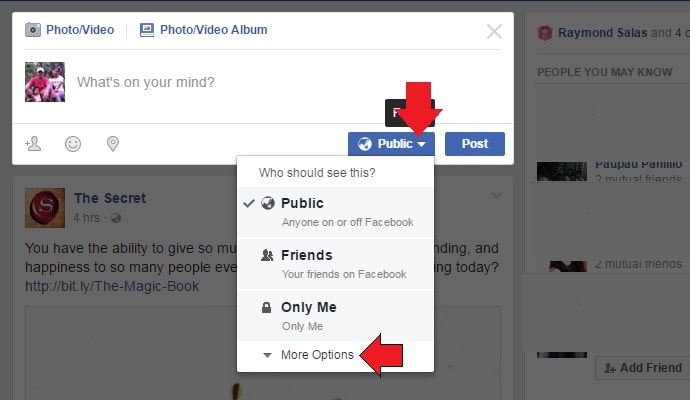
When you choose public that means anyone on or off Facebook will see what’s in your timeline. If you choose “friends”, only your friends can see what’s in your Facebook timeline. And if you choose “only me”, you’re the only one who can see your timeline.
Those are just some of the popular options when you post an update to your Facebook timeline. If you wish to share or hide your timeline to a list of people or friends, go to custom privacy. To access the custom privacy, click the “More Options”.
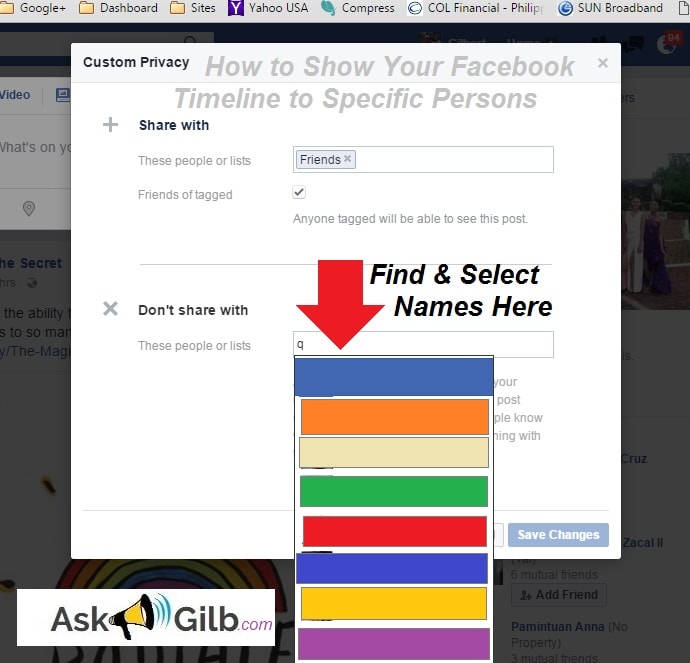
The dialog box will then be available. When you’re on the custom privacy page, select “friends” in the “share with options” or just find and select names to the “don’t share with” option. I prefer the first option because I can easily select group of people. The other option will allow you to find names and hide your timeline to the accounts you were selected.
Tips & Warnings
- It is advisable not to hide your timeline to the people you personally know.
- Using Facebook is FREE. You can only pay for the internet. However, even if FB is free, make sure your account didn’t compromised your personal information.
- Making your Facebook timeline viewable publicly is awesome. But if you’re sensitive, you have the options to show your post to only few people.