Deleting a lot of email messages in your Yahoo mail inbox or spam is painful if you delete them one by one. Here’s the guide on how to delete email messages in bulk. You are receiving a lot of messages from different people. The worst is you don’t even know who are these senders. Spam email messages aren’t that important. But we need to also check them and read them because sometimes the email we’re waiting was sent in our spam folder.
What if you have 3,000 email messages in your inbox and 2,000 in your spam folder? If you have a lot of important emails,you should create email folder and always move the important ones to appropriate folders.
Folders can help you organize your emails. However, not all people have the time to create a folder. That’s why they prefer to just delete email messages in bulk. In this example, I will going to show you how I delete 230 email messages in my Yahoo mail account. I have also a lot of email messages in my spam folder.
How to Delete Yahoo Email Messages in Bulk
Step 1. Click “Inbox” or “Spam”. Choose which folders you want to delete email messages in bulk.
Step 2. Move the cursor at the very last email messages. Simply press the cursor using your mouse and then move it at the bottom.
Step 3. Select all messages or just use CTRL + A.
Step 4. Click “Delete”. This will delete all conversations to the folder you selected.
Step 5. Delete All Messages. A dialogue box will ask you if you are sure you want to delete the messages you selected. Click “OK” or “Cancel” if you are not sure.
Check this screenshot instructions for a very clear guide. Follow the steps accordingly.
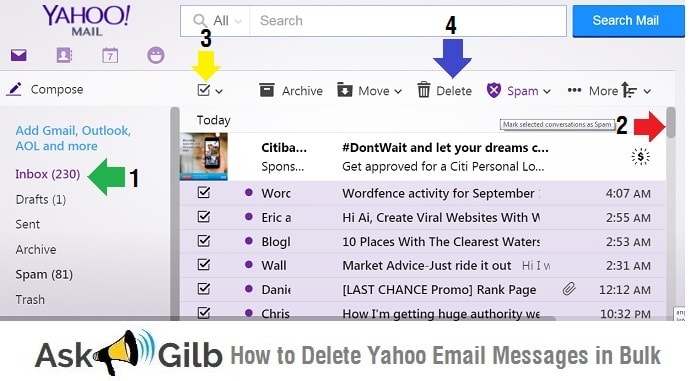
Tips and Warnings
- It is important to clean our email folders by checking which are important emails and not.
- To not receive email messages to other people or companies like promotions or blog updates through their blog feeds or subscription form, all you need to do is to request a “unsubscribe” or simply “unsubscribe” if you have an option in the email message.
- Deleting email messages in Yahoo in bulk isn’t necessary. especially if you received important messages. Sometimes these messages can be use for future reference. If that’s the case, move those important emails in folder.
- Do not in a hurry deleting email messages in your spam folder. Sometimes the email you are waiting was sent there. Double check the folder before you delete all messages.