A guide on how to confirm or delete friend request in Facebook. This is a basic tutorial for every Facebook users. Even a grade school student can understand. It’s not a good idea to be friend with different people we don’t personally know. Some people may only want you to be friend with them because of their bad motives and evil intentions. They might use your pictures or identity for their own advantage. So beware!
You became popular after you upload a beautiful profile picture and your amazing videos. But the problem is, you received a lot of friend request to many people you don’t personally know. Should you delete all your friend request from other people you don’t personally know, ignore the friend request or be friend with other people online. If you are very protective in your privacy, you should only confirm the friend request of other Facebook users you personally know.
How to Confirm or Delete Friend Request in Facebook
Step 1. Click the “People” icon. The male and female icon right after your profile name in the upper navigation menu.
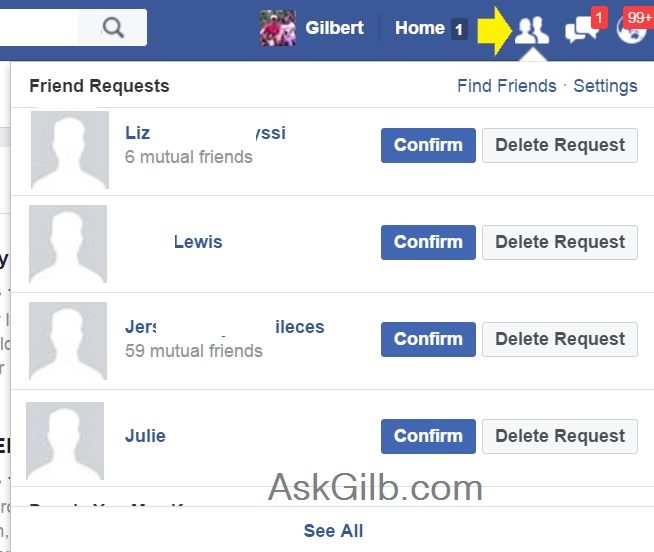
Step 2. Confirm or Delete Friend Request. Just simply click the “Confirm” if you want to be friend with the user who sent you a friend request or “Delete Request” button if you want to delete the friend request.
Tips & Warnings
- Just ignore the friend request if you don’t want to waste your time deleting and confirming.
- Be friend only to the persons you personally know such as your classmates, relatives, neighbors or your friend’s friends.
- If you accidentally confirmed the friend request of the stranger, you can just simply go to his profile and click “unfriend”. To make it easy, simply hover your mouse in stranger’s picture and the “unfriend” option will show up.