Here is the simple guide on how to collapse all chat tabs in Facebook. Chatting to several friends in Facebook is good. We want to communicate to several friends. If that’s the case, we should use Facebook chat group.
However, when we are chatting to selected friends (say 5 friends) and they are all typing and sending messages, we don’t want to cover our screen with all chat box because we wanted to see some updates in the news feeds.
Here’s the possible solution, in just one click, all Facebook chat tabs will be collapse (not closed).
How to Collapse All Chat Tabs in Facebook
Step 1. Click the “gear icon” in the chat settings. In the lower right corner of the Facebook home page while you logged in.
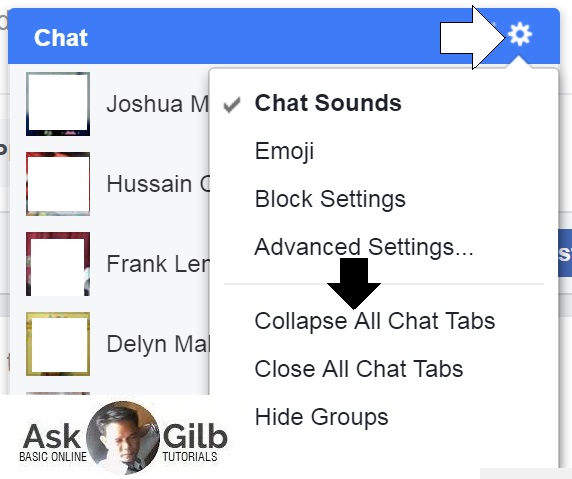
Step 2. Click the “Collapse All Chat Tabs”. That’s it. All chat box will not be closed, instead they will only be in minimized position.
Here is the before and after screenshot while I am chatting to random friends and all chat box are all opened.
All Chat Tabs are Active and Opened: Can’t See Facebook Newsfeed
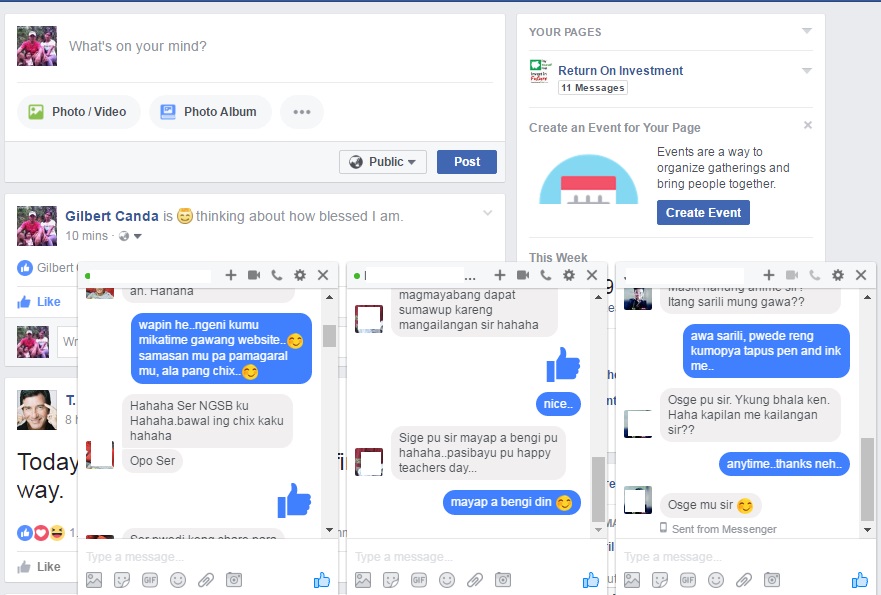
Now here is the Facebook chat tabs look like after they are all collapsed. Result: The newsfeed is now clear and not covered.
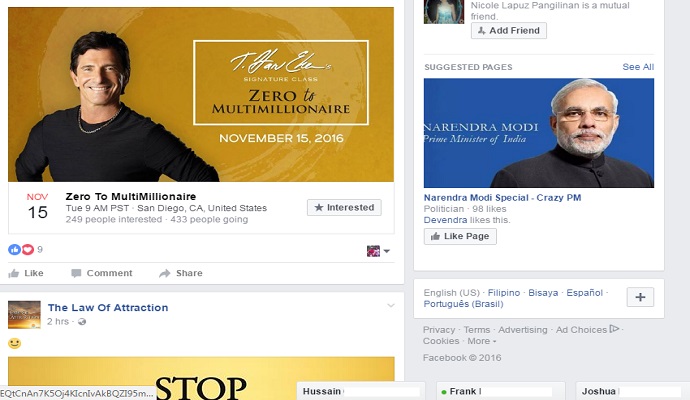
Tips & Warnings
- Do not collapse the chat tab if you want to immediately see the message.
- Use Facebook group message if you want to chat with several friends.
- Facebook is the best way to communicate and socialize. Through Facebook chat, we can easily send messages to our friends and relatives. Use it wisely.