Learn how to change your Yahoo mail account theme for better reading experience. There are many things we can do with our mail account. Changing themes is one of those interesting and cool things we can do. It is an awesome experience that whenever we logged on to our Yahoo mail account, we always see our favorite colors and favorite pictures. If you love sceneries like seascape, there are many themes related to that.
We prefer white background when reading online. Therefore, we choose a theme with white background. Whiter background can help us read mail online so clearer. We sometimes choose themes that has color green like Spacemen, green banana leaf and droplets green in Yahoo mail themes.
Changing themes in your Yahoo Mail account takes only few seconds just like in your mobile phone. Some people choose simple themes and other people choose themes according to their gender (pink is for female and blue is for male).
How to Change Yahoo Mail Theme for Better Reading Experience
Step 1. Log in to Mail.Yahoo.com Simply use your username and password.
Step 2. Point your mouse to the “gear” icon right beside your profile name.
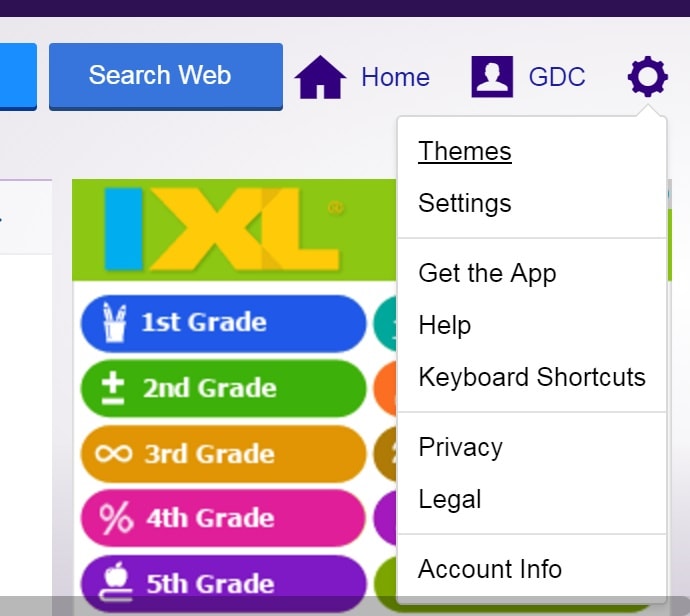
Step 3. Click “Themes”. You have many options when you point your mouse to the gear icon such as changing themes, changing settings, get the App, reading help and support, knowing the keyboard shortcuts, reading privacy and legal matters and changing your account information.
Step 4. Choose Theme. There are more than 33 themes you can choose. Here are the list of Yahoo mail themes you can choose from;
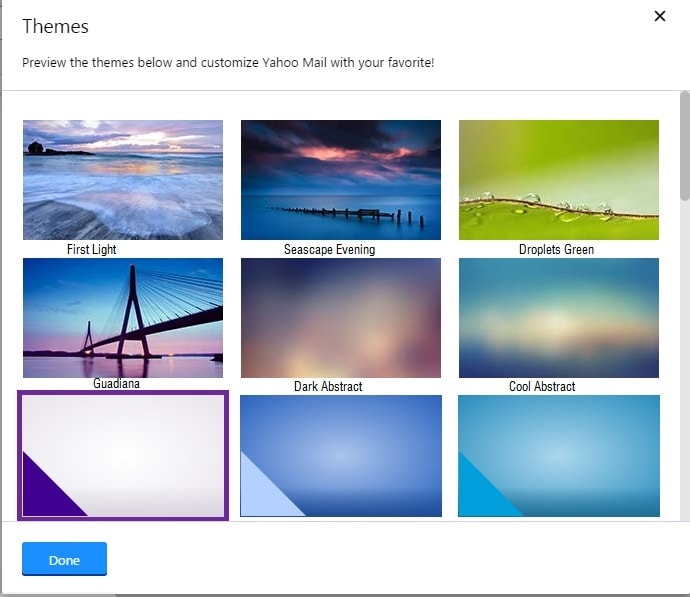
Step 5. Preview your chosen theme. Once you click theme. Your Yahoo mail screen will change its colors.
Step 6. Click “Done”. To be able to make your preferred theme become live and functional, you should save it by clicking “done”.
Tips and Warnings
- Do not use dark background for it won’t help you read the email messages easily. Besides, dark background are just disturbing.
- Prefer white background for your Yahoo mail theme. White backgrounds help you read the fonts of messages easily.
- Sometimes, themes are the reasons why you can’t load Yahoo mail very fast.
- Preview first your chosen theme before you save it.
- Restore to default settings or choose your previous themes when needed.