Here’s the solution in finding missing email messages in Yahoo mailbox. By searching emails in Yahoo mail, you can easily identify whether the messages was just moved in other folders, it was archived or it was deleted permanently.
Missing emails especially important emails from important people can make you feel nervous. Often times we realized the importance of emails after we deleted it. Of course, permanently deleted emails can’t be recovered.
This post is another basic tutorials related to Yahoo mail services. This can help anyone who don’t know how to find missing emails. Follow this tutorials when you are searching for missing emails in Yahoo mailbox.
How to Search Missing Emails in Yahoo Mailbox
Part 1 (Basic Mail Search)
Step 1. Log on to your Yahoo mail account using your username/email address and password.
Step 2. Use the search bar in Yahoo mail. Simply type a keyword. If you remember a “subject” used in the email message you are looking for, then use that subject line. It is also advisable to just typed the company or a person name (senders) in the search box.
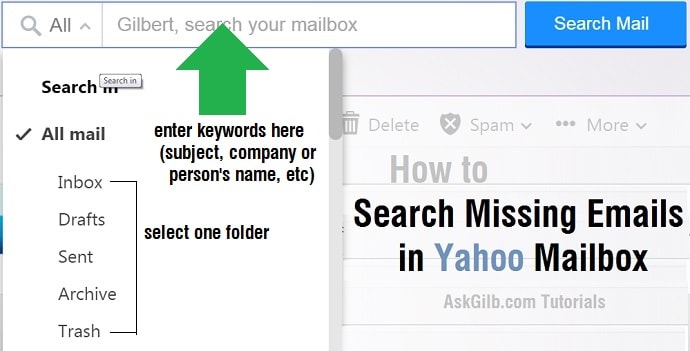
Step 3. Choose which folder you want to perform a search. You can select inbox, draft, sent messages, archives and trash folders.
Step 4. Click “Search Mail” and wait for the search results.
Part 2 (Advanced Mail Search)
You can also use the advance mail search if you want a faster result. Just complete the required details in the form. You can also perform advanced search in specific folder. In the “Search in”, click the dropdown arrow and select one folder.
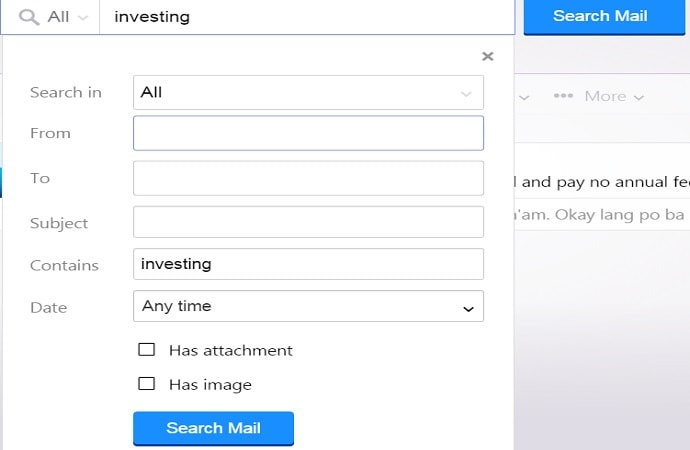
Instead of typing in the Yahoo mail search bar, type your keywords in the field that says “contains’. In here, any emails mentioned your contained keyword will show up. Also, you can filter the date and attachment when doing advanced search.
Tips & Warnings
- When typing your keywords in the search bar, do mentioned the name of the sender and the subject or any words related to the emails you are looking for. In my example, I choose the word “investing”. Any emails related to “investing” will show up.
- use the advanced search if you can’t find the emails when you just use the search bar.
- Take note that if you click “search web” instead of “search mail”, Yahoo will give you millions of web pages related to the keyword you entered in the search bar.
- It is very important to think twice before you delete messages because deleted messages may be hard to recover.



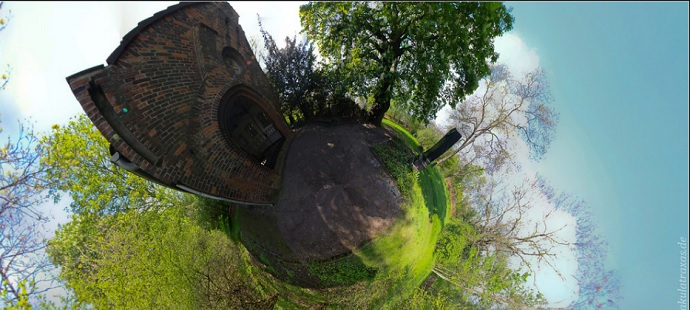
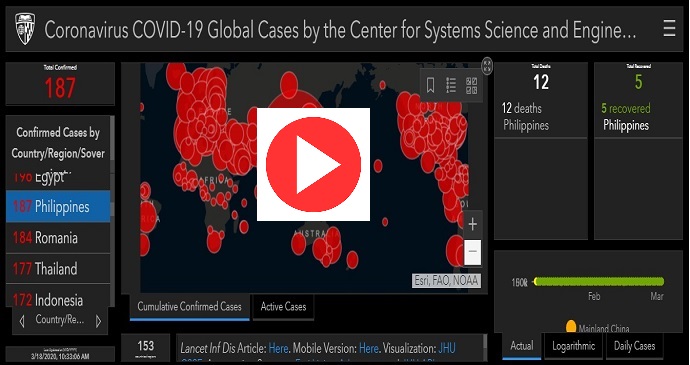
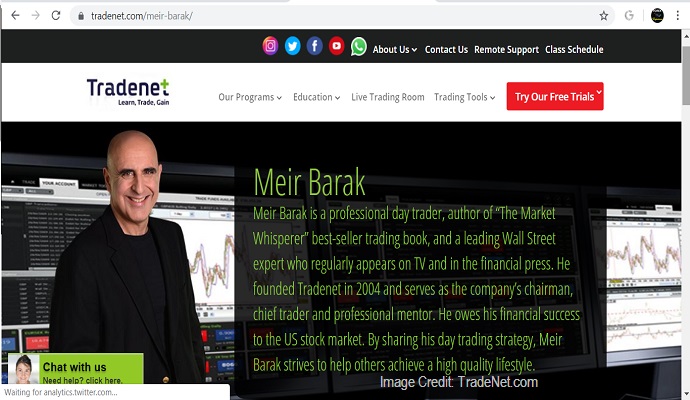

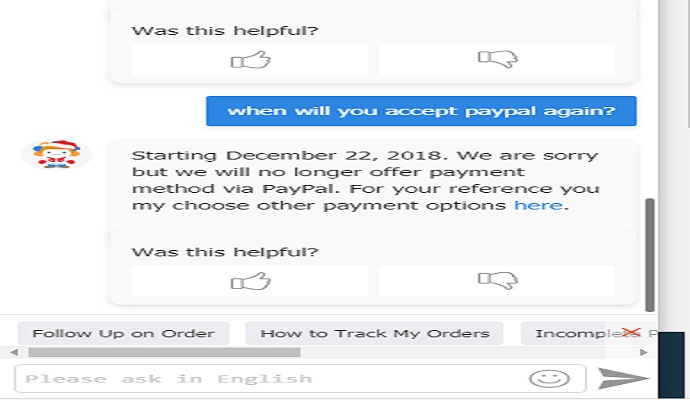
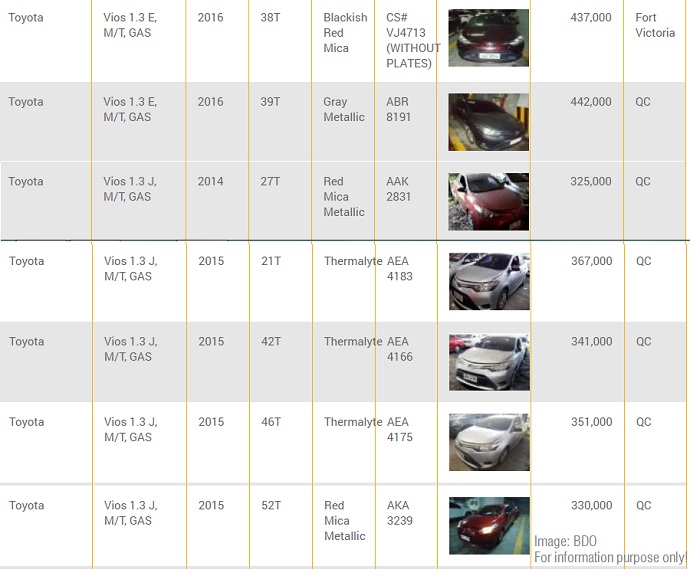
DISCLAIMER: The information provided on InvestmentTotal.com is for general informational purposes only. The content on this website is not intended to be, and should not be construed as, professional financial advice.