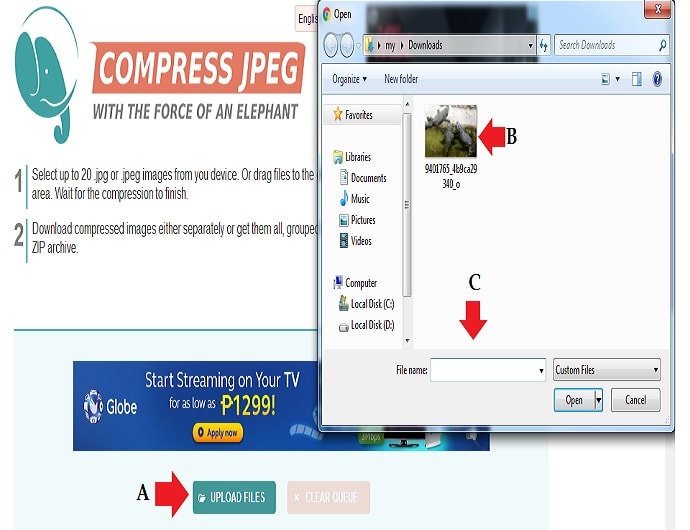
Want to know how to compress image file size without losing quality? Do you know that you can lessen the size of your image file size easily online? Whether you are using the image for blog post, for presentations, or email attachment, it is important to compress the file size of your photo.
Actually I am doing this in InvestmentTotal.com. Whenever I am inserting images in my blog post. I compress the file size. It is to make sure that my blog page will load faster.
Things Needed:
Since we are doing this online. We need to have a faster internet connection. So that you can do this procedures faster, prepare the image you want to compress.
How to Compress Image File Size without Losing Quality
1. Prepare your image. You should know the location of your file in your desktop. So that when you upload it, it will be more easy for you to find it. Most pictures are located in My Documents –> Pictures or just press the start button and look for the Pictures.
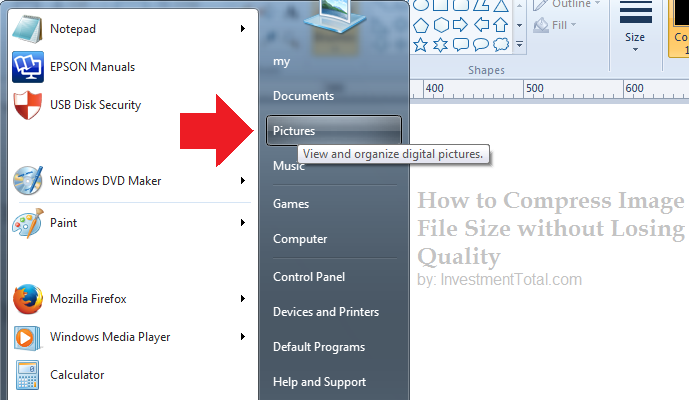
2. Go to Online Image File Size Compressor. You need to use online image file size compressor. I personally use CompressJPEG.com. CompressJPEG.com allows you to compress image file size for your .jpeg and .png images. I didn’t tried yet thePDF files. The website also compress PDF files.
3. Choose which image you want to compress using CompressJPEG online software. First, press “upload” and then choose the file and press “open”. See the image below.
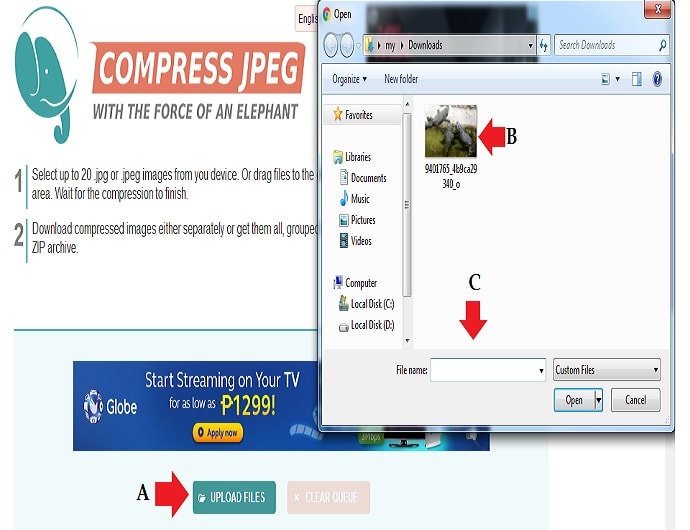
3. Compress Image. After you uploaded the picture. The website will automatically compress your image file size. You can compress as 20 pictures at the same time. It is advisable to compress one by one. However if you choose to compress bulk image, then choose “Download” and the files will be available in “zip files”.
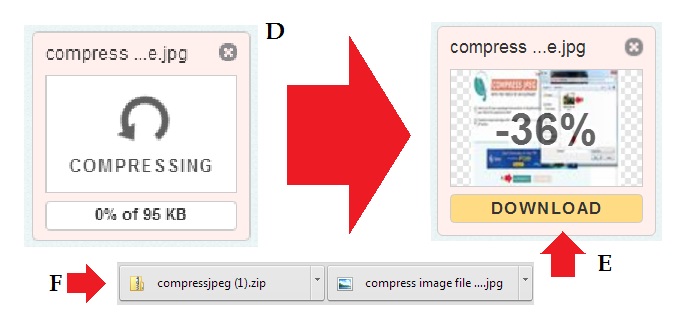
4. After you downloaded the compressed image, open the file directly or just go to “downloads”. The letter “F” in the image above is only available when you compress bulk images. The letter “E” indicates only one file.
To know the file size of your image, open the downloaded file.
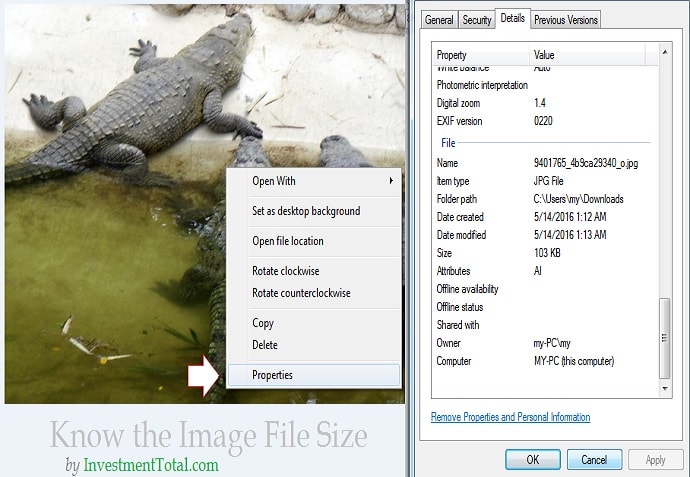
You can easily identify the compress image in CompressJPEG after you downloaded it. The file name has “-min”at the end. Now you know how to reduce image file size online. If you want to keep the quality of your image, all you need to do is “press the image” and then select 100%.
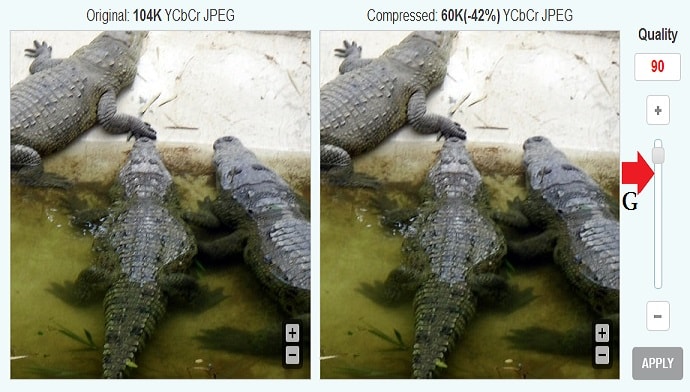
Tips and Warnings
If yuo want a high quality images, use DSLR camera or adjust the settings of your digital camera resolution. Use lights and proper focusing.
The file size from your phone camera, DSLR or digital camera are too big when you upload them in your blog or attach in your email. All you need to do is compress the image file size before you publish them or insert the images in your email.
Use the compress images. Identify the file name, the compressed images has file name ending “-min”.
Did you find this useful? Share it with your friends. If you have questions just use the comment box. Also, I will appreciate if you will add more tips on how to compress image file size online. Share what you know about this topic.



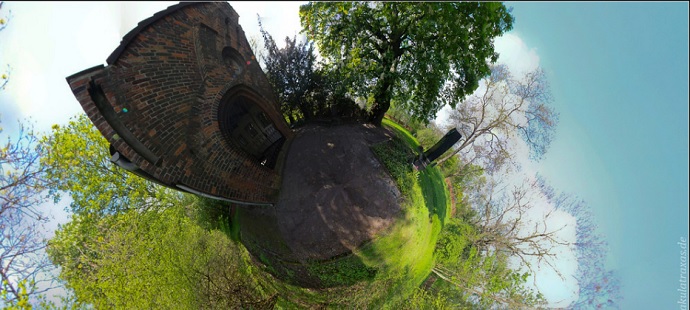
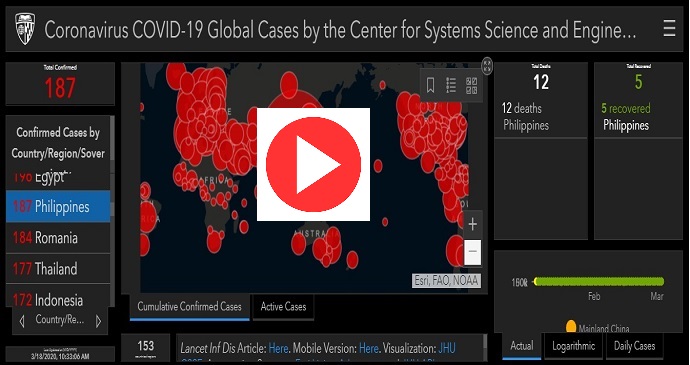
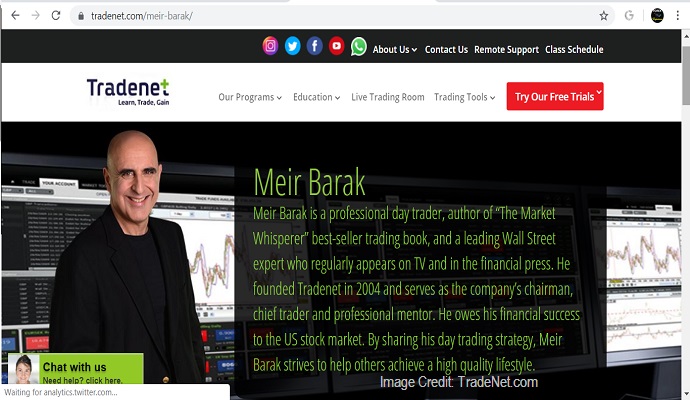

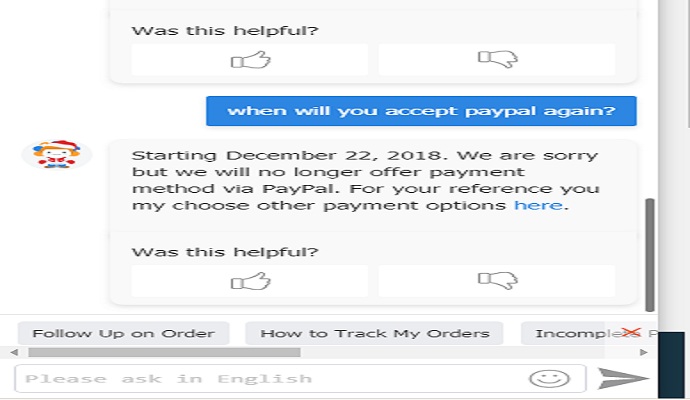
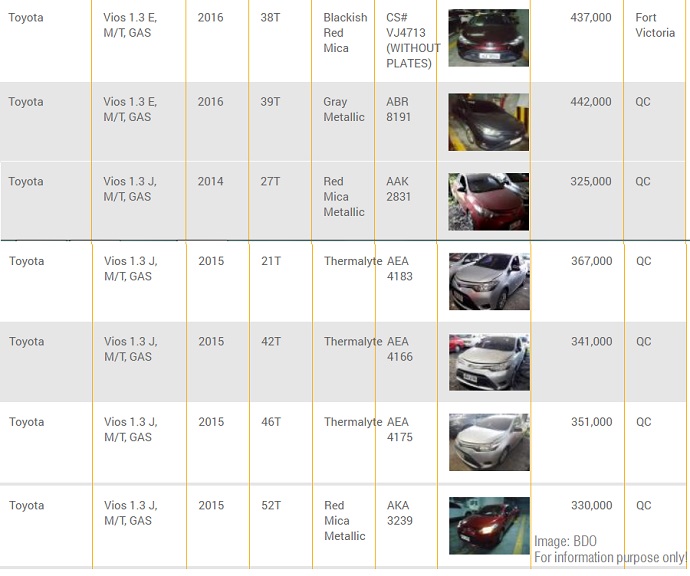
DISCLAIMER: The information provided on InvestmentTotal.com is for general informational purposes only. The content on this website is not intended to be, and should not be construed as, professional financial advice.