Learn how to create a PDF document in MS Word in few steps. Creating a PDF file using Microsoft Office Word document is very easy. PDF Files can use in making electronic or digital books for your presentations of products and services and can us as your instructional materials in teaching.
You should have a PDF reader (preferably Adobe PDF reader) so you can read immediately after you created your PDF documents.
Step 1. Open MS Word.
Step 2. Format your document. To make your PDF document look good, format your paragraphs, headings and subheadings and insert pictures and links.
Step 3. Save your document using “save as” option. Use CTRL+S if you have a new file. If you just want to convert your MS Word document into PDF file, use “save as”.
Step 4. Name your file. Use appropriate file name.
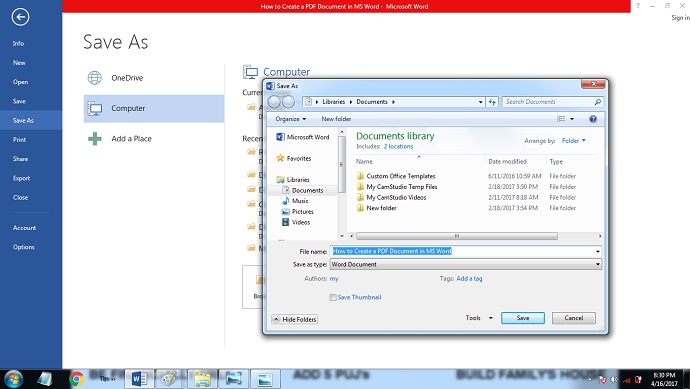
Step 5. Use PDF file type. In the “save as type” choose PDF.
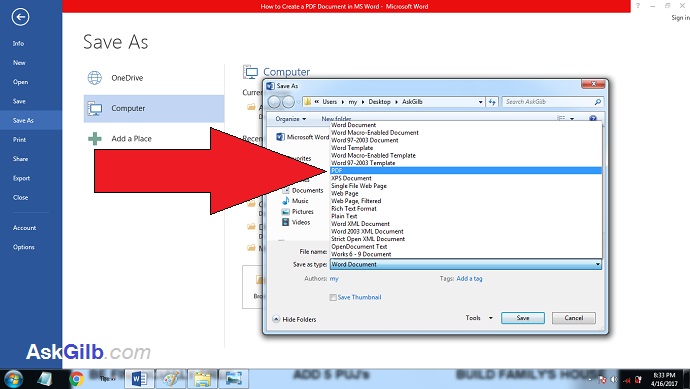
Tips & Warnings
- Test your PDF document by opening it. Look at the file name you just saved and open it. You can create a password to your PDF document for reading and editing.
- You can create a PDF document in MS Word easily by first typing or formatting your desired document style.
- Use appropriate look for your file if it’s a eBook or another file that you can use for your products and services.
- Minimize the size of your PDF file if you will going use it as an attachment in your email messages.



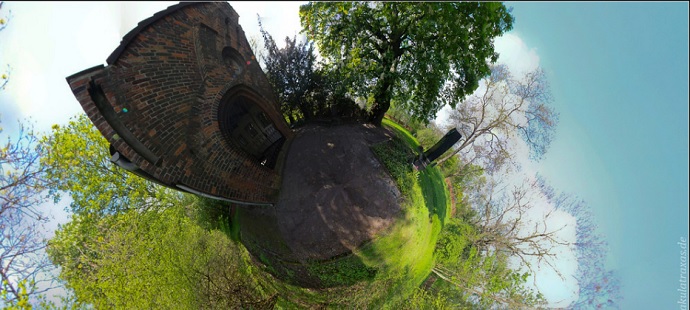
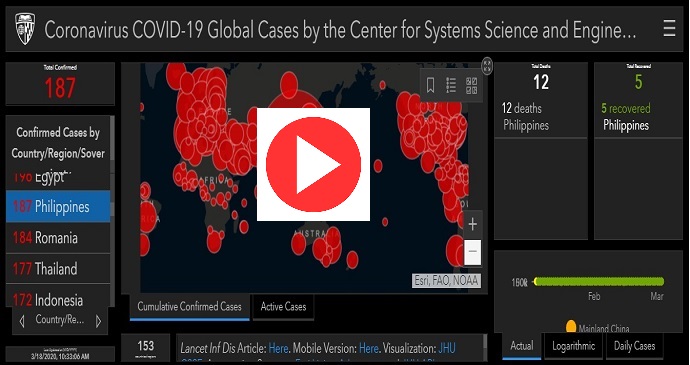
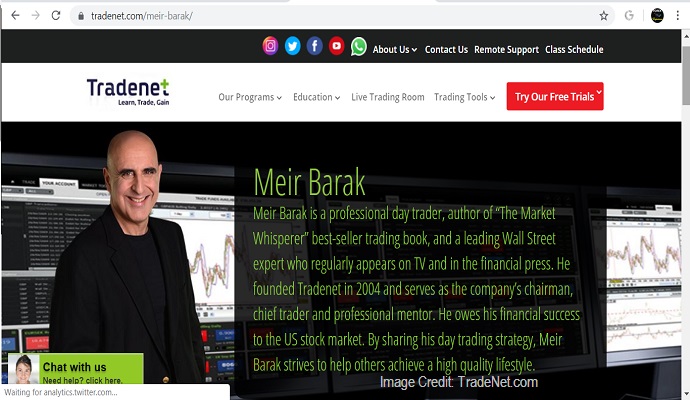

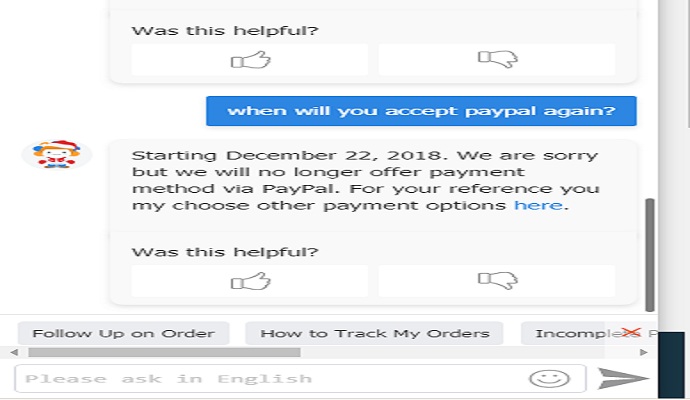
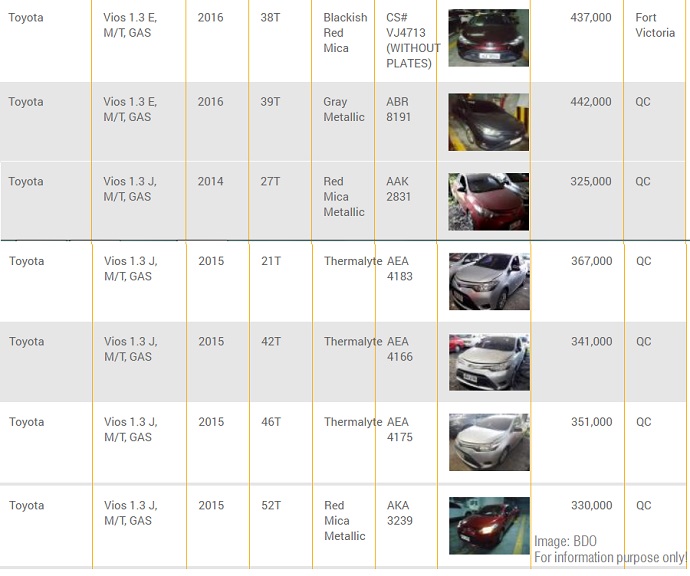
DISCLAIMER: The information provided on InvestmentTotal.com is for general informational purposes only. The content on this website is not intended to be, and should not be construed as, professional financial advice.